Oracle BI Applications release
11.1.1.7.1/8.1/7.9.6.4 delivers a full RPD file with number of projects for all
BI Applications modules and number of operational applications. By default
installation full RPD is deployed to the BI Server which has modules which are
not relevant to your reporting application. One can trim the RPD so that it
includes only projects that are relevant to customer deployment. It is
optional. The trimming of RPD makes the BI Server consume less RAM, startup
process faster and also makes patching quicker.
In short it is a no brainer, RPD
trimming would help the development team and operational team to concentrate
and focus on specific deployed contents rather than full repository shipped
with application.
This blog is an attempt to list down
the options and tasks for trimming RPD. There are two different ways to trim
repository based on type of deployment. If RPD is not customized then extract
project would do, but if RPD is customized then one has to perform a merge
repository.
For
Non Customized Repository
Extract the projects for products organization
purchased for is a simple option to trim RPD for non-customized repository or Greenfield
project of BI Apps.
There is use to be an option to
extract project from another repository via UI but I believe it is been removed
from the UI. It was a good option and very useful for migration from one
repository to another repository based on project definitions.
The command line utilities for
extracting project(s) are listed down.
Open a Command window on the computer where
the BI Administration Tool is installed
Run bi-init.cmd to launch a command prompt
, utility exists at <MiddlewareHome>\instances\instance<n>\bifoundation\OracleBIApplication\coreapplication\setup
Go to <Oracle BIHome>\oraclebi\orahome\bifoundation\server\bin
For extracting a single project
ExtractProjects -B input_rpd -O output_rpd
-I "project_name"
For extracting multiple projects
ExtractProjects -B input_rpd -O output_rpd
-I "project_name1" -I "project_name2"-I
"project_name3" (and so on)
Where – Input_rpd – 11.1.1.7.1 repository while output_rpd is new repository
to hold extracted project or projects. project_name – name of the projects to
be extracted
Save and rename trimmed repository
List of Projects includes - Financial
Analytics Fusion Edition, Human Resources Analytics Fusion Edition, Marketing
Analytics Fusion Edition, Partner Analytics Fusion Edition, Project Analytics
Fusion Edition, Sales Analytics Fusion Edition, Supply Chain and Order
Management Analytics Fusion Edition, Student Information Analytics, Service
Analytics, Price Analytics, Manufacturing Analytics, Operational Planning, DataLineage_Project
For
Customized Repository
If the RPD has been customized for
deployment then first step is to extract the applicable projects from the full (delivered)
RPD for release 11.1.1.7.1 and additionally, merge that RPD with customized repository.
In short it is twofold process one is to extract projects and follow merging
RPD process with the existing development repository.
Please refer my earlier blog which
explained the detail around merging repository processes.
The highlights of merging process are
explained below.
In the Oracle BI Administration Tool, open
in offline mode the trimmed Oracle BI RPD
On the menu bar, click File, and then click Merge.
In the Select Original Repository dialog
box, select the repository OracleBIApps.rpd, which is the full RPD; enter the password
for the original repository and then click OK.
Click Select for the Modified Repository field. The
Select Modified Repository dialog box opens. The Select Modified Repository
dialog opens.
Select the repository that contains the
customizations you made to the RPD file, for example, OracleBIAppsCustom.rpd.
Click Open, and enter the password for the previously
customized RPD file, and then click OK.
In the Decision drop-down list, select the
action you want to take regarding the repository change, or accept the default
action.
To locate
subsequent rows with empty Decision fields, click the Decision header cell.
After all rows have a value in the Decision field, the Merge button becomes
enabled.
Click Merge.A message appears after the merge
concludes successfully.
On the
menu bar, click File, and then click Save As. Save the current repository using a new
name, such as OracleBIAppsFinal.rpd.
I believe this summarized information is
useful.
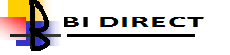
No comments:
Post a Comment